When you want to create a new ad campaign, first go to your AppyAds membership page. You should see a menu along the top of the member area with a Create New Ad Campaign button as shown in the following illustration:
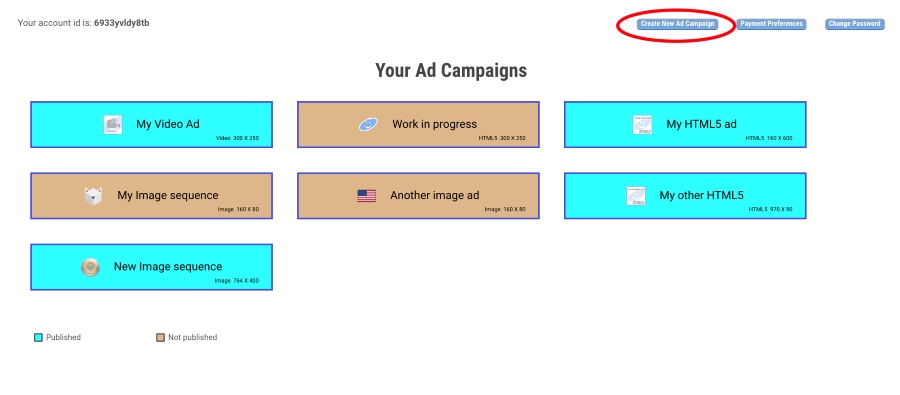
After clicking on the Create New Ad Campaign button, a dialog will ask for further information:
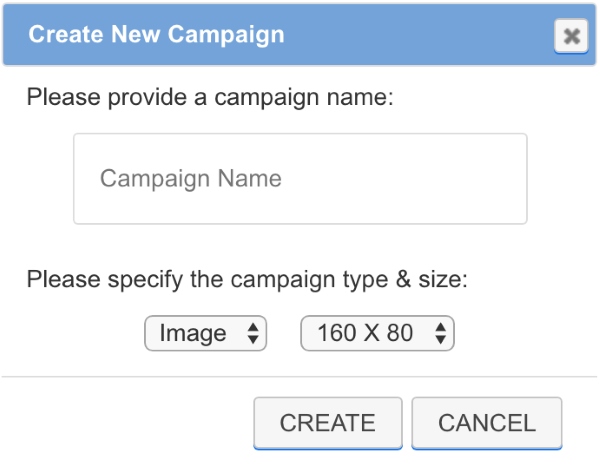
The name you give your campaign is completely up to you. But when you choose the type of ad campaign, you can select one of the following options:
- Image – The ad will consist of one or more images
- HTML5 – The ad will contain an HTML5 packaged ad
- Video – The ad will be a video hosted from a supported video service
The size of the ad is limited, based on the type chosen above. But in general the allowed sizes are (width x height):
- 160 X 80
- 160 X 160
- 160 X 600
- 180 X 60
- 180 X 180
- 300 X 250
- 300 X 600
- 728 X 90
- 764 X 400
- 970 X 90
- 970 X 250
Once you’ve specified the campaign’s name, type and size, you can hit the Create button and the campaign will be created. You will then be taken to the Edit Campaign screen where you can add content, change publishing parameters, etc. See the Modify Campaign documentation for more information about changing ad campaigns.
 Follow on Twitter
Follow on Twitter